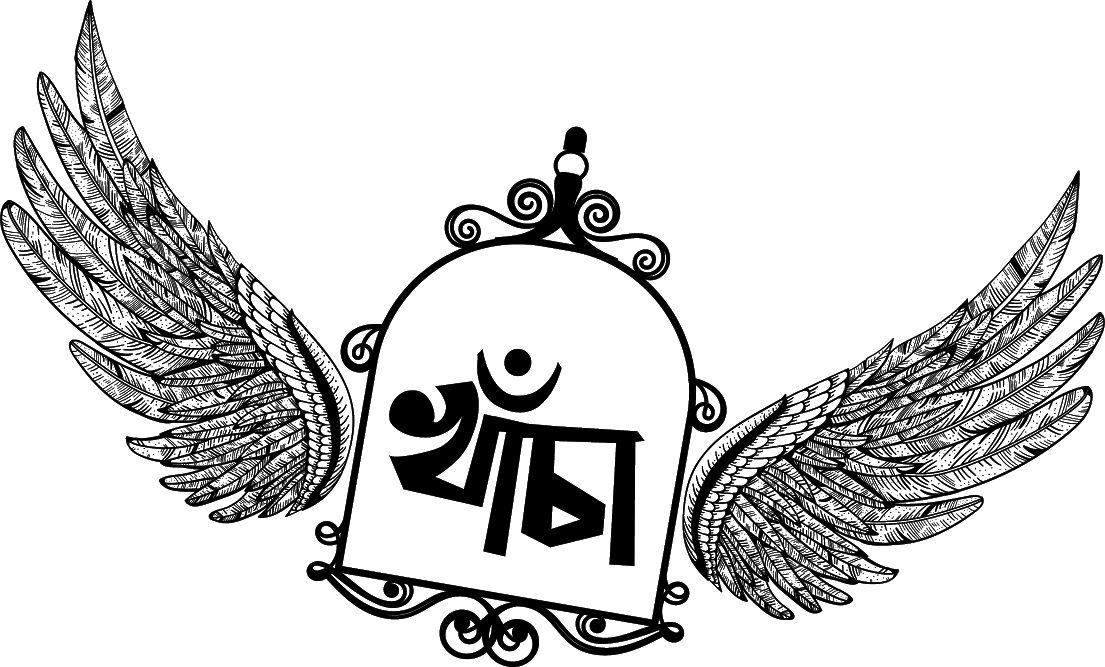Table of Contents
- First download the excel file with the selling price group by clicking on “Export Selling Price Group Prices” button.
- In the downloaded file change the price of products.
- Only selling price group prices of the product will be updated, not the SKU or name.
- Any blank price will be skiped.
- Then import the file.
Selling at a particular price group: #
- Go to POS.
- In the top, you will see the list of selling price groups. Select the one as per your requirement.
Note: This will not be visible if there are no selling price groups or if a user is assigned only one particular price group only. - Select the prie group & the selling prices for the product will be as per the price group.
Assigning a user to a particular price group: #
- Sometime you may want to assign a particular or few selected price group to a user. In that case, create a role with the desired permission & price group assigned.
- You must assign at least one price group for a role if that role has permission to sell.
Assigining a price group to a Business Location #
- Helps selling same product at a different price in different business location.
- Go to Add/Edit Business Location and select the Default Selling Price Group, if not selected then products default price will be used.